Virtual Reality: A New Era of Entertainment
Virtual reality (VR) has revolutionized the way we interact with digital content. Offering an immersive experience that transports users to entirely new worlds, it’s becoming a cornerstone in gaming, entertainment, and even education. As VR technology continues to evolve, one of the most exciting innovations is the ability to connect virtual reality to your TV. This opens up a whole new realm of possibilities, allowing you to share the virtual experience with friends and family while enjoying the comfort of a larger screen. In this guide, we’ll walk you through the process of connecting virtual reality to your TV, troubleshoot common issues, and explore the future of VR integration with smart home technology.
Why Connect Virtual Reality to Your TV?
There are several reasons why you might want to connect your VR headset to your television:
- Sharing the Experience: VR can be an incredibly solitary activity. By connecting your VR headset to the TV, others can see what you’re experiencing in real-time, making it a social event.
- Enhanced Entertainment: A larger screen adds an extra layer of excitement, especially for games or videos that are best viewed in high-definition.
- Streamlined Setup: For users who don’t want to invest in a separate VR-compatible monitor, using the TV you already own is a simple and cost-effective solution.
How to Connect Virtual Reality to Your TV
Connecting virtual reality to your TV is a straightforward process, but it requires careful attention to detail. Here’s a step-by-step guide to help you get started:
1. Check Your VR Headset and TV Compatibility
Before diving into the process, ensure that both your VR headset and TV are compatible with one another. The two most popular VR headsets—Oculus (Meta) Quest and HTC Vive—offer different methods for connecting to a TV. You’ll need to make sure that your TV has the right ports (such as HDMI or USB-C) and supports the video quality your VR headset delivers.
- Oculus Quest: Oculus Quest 2 is wireless, meaning it doesn’t require any direct connection to your TV. However, you can use casting to display the VR screen.
- HTC Vive: Requires a direct HDMI connection from your PC to the TV, as well as a compatible VR-ready PC.
- PlayStation VR: Connects to a PlayStation console and requires an HDMI connection to a compatible TV.
2. Use the Right Cables and Adapters
The connection method largely depends on the VR headset you’re using. Here are some common setups:
- For Oculus Quest 2: Connect your Oculus Quest to your TV using the “Cast” feature via the Oculus app. Both the TV and VR headset need to be connected to the same Wi-Fi network. You can cast to a smart TV or a casting device like Chromecast.
- For HTC Vive: Connect the Vive headset to a VR-ready PC and use an HDMI or DisplayPort cable to connect the PC to your TV. You’ll need to adjust the display settings to mirror the VR content.
- For PlayStation VR: Use the included HDMI cables to connect the PlayStation VR processor unit to the PlayStation console, and then connect the processor unit to your TV via HDMI.
3. Configure the TV Display Settings
Once you’ve physically connected your VR headset to your TV, you need to configure the display settings to optimize the experience:
- Adjust Screen Resolution: Make sure that your TV supports the VR headset’s resolution. Some VR headsets offer 4K resolution, while others may only support 1080p.
- Enable Screen Mirroring: For wireless VR devices like the Oculus Quest, enable screen mirroring on your TV using the respective app.
- Activate Theater Mode: In some VR games, switching to theater mode allows a more cinematic viewing experience on the TV, giving the feeling of watching the game in a movie theater.
4. Test the Connection
After completing the setup, it’s time to test the connection. Put on your VR headset and start a game or video. If the TV is displaying the VR content properly, you’re all set. If not, you may need to troubleshoot the connection, which we will cover in the next section.
Troubleshooting Common VR-to-TV Issues
While connecting virtual reality to your TV is generally straightforward, you may encounter a few hiccups along the way. Here are some common issues and their solutions:
1. TV Not Displaying VR Content
If your TV isn’t showing any VR content, it could be due to several reasons:
- Check Cable Connections: Ensure all cables are securely connected, especially when using HDMI or DisplayPort connections.
- Update Software: Make sure both your VR headset and TV firmware are up to date to avoid compatibility issues.
- Enable Casting: For wireless setups, ensure you’ve properly enabled casting on the VR headset and TV. This usually requires the devices to be on the same Wi-Fi network.
2. Lag or Poor Quality Video
Lag or poor video quality can be frustrating when watching VR content on your TV. Here’s how to fix it:
- Check Wi-Fi Connection: For wireless devices, a weak Wi-Fi signal can lead to lag or low-quality video. Ensure you have a strong and stable internet connection.
- Reduce the Resolution: If your TV is struggling to display high-resolution content, try lowering the resolution settings on your VR headset or TV.
- Upgrade Your TV: If your TV isn’t capable of handling the quality required by modern VR systems, it may be time to upgrade to a VR-compatible model.
3. Audio Issues
Audio issues can also arise when connecting virtual reality to your TV. To resolve them:
- Check Audio Output: Ensure the audio is being directed to the correct output, whether that’s the TV speakers, a connected soundbar, or external headphones.
- Adjust Volume Levels: Make sure the audio levels are properly balanced between the VR headset and the TV.
The Future of Virtual Reality and TV Integration
As virtual reality technology continues to improve, we can expect even more seamless integration with TVs and other devices. Upcoming innovations in 5G and Wi-Fi 6 will further enhance the VR streaming experience, allowing for smoother, higher-quality casting and screen mirroring. Additionally, as VR becomes more mainstream, it’s likely that future smart TVs will come with built-in VR compatibility, making the process of connecting VR to your TV even simpler.
Some companies are already experimenting with new methods of VR integration. For example, future VR headsets may use wireless technology that allows you to connect directly to your TV without the need for casting. These advancements will make it easier than ever to enjoy immersive virtual worlds with your friends and family on the big screen.
Conclusion
Connecting virtual reality to your TV opens up a whole new level of entertainment. Whether you’re sharing your VR adventures with friends or enjoying immersive gaming in the comfort of your living room, the process is simple and rewarding. By following the steps outlined above, troubleshooting common issues, and staying ahead of emerging trends in VR technology, you’ll be ready to experience the future of virtual reality today.
Looking to explore more about VR technology? Visit this page for more insights on VR innovations.
For detailed information on the latest VR headsets and how they compare, check out this comprehensive guide on VR options available in the market.
This article is in the category ImmersiveTech and created by MetaVisionHub Team
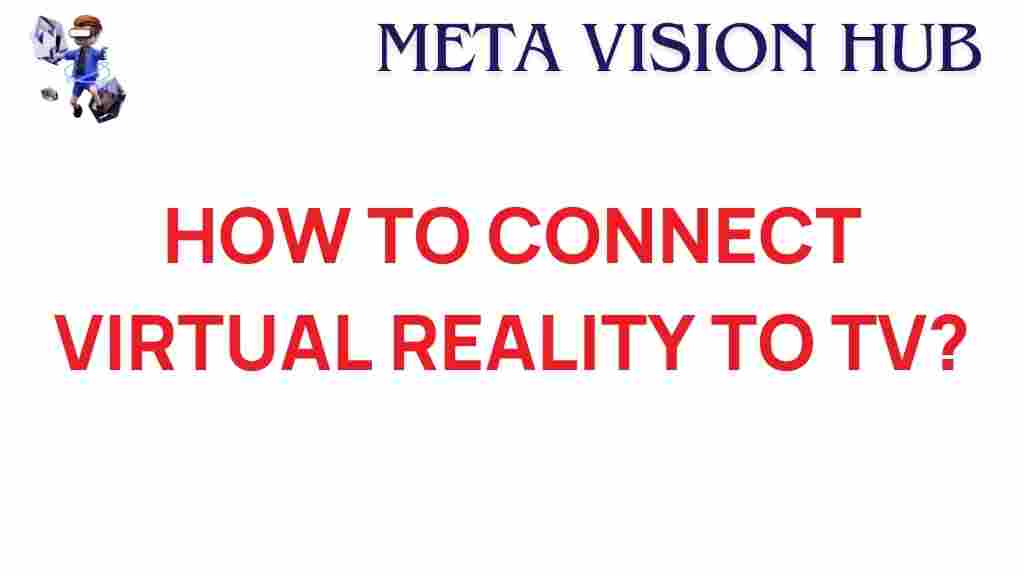
3 thoughts on “Unlocking the Future: How to Connect Virtual Reality to Your TV”