Understanding Virtual Reality and Its Error Display Challenges
Virtual Reality (VR) is revolutionizing the way we interact with digital environments, offering immersive experiences that transport users to entirely new worlds. From gaming to training simulations, the potential of VR technology continues to expand. However, with these advancements come certain challenges, particularly when it comes to error display. Understanding why these errors occur and how to troubleshoot them is crucial for ensuring a smooth VR experience. In this article, we’ll explore the various types of error displays in virtual reality, their causes, and solutions to help users navigate these hurdles effectively.
The Role of Virtual Reality in Today’s Technology Landscape
Virtual Reality is a computer-generated simulation that allows users to interact with a 3D environment through specialized equipment, such as VR headsets, motion controllers, and sensors. As VR technology continues to advance, its applications in fields like healthcare, education, entertainment, and architecture have skyrocketed. However, despite its rapid growth, VR technology still faces technical challenges, including issues related to error displays. These problems can be frustrating for users and can hinder the overall experience if not properly addressed.
Common Error Types in Virtual Reality
Error displays in virtual reality can arise from a variety of sources, each with its own unique set of symptoms and underlying causes. Some of the most common error types include:
- Graphical Glitches: These errors manifest as distorted images, stuttering, or flickering within the virtual environment.
- Tracking Failures: These occur when the VR system loses track of the user’s movements or position, leading to disorientation or motion sickness.
- Connection Errors: These problems can affect the communication between the VR headset and the connected device, causing the system to malfunction or fail to load.
- Software Crashes: Software-related errors may cause the VR application to freeze, crash, or become unresponsive during use.
- Hardware Malfunctions: Issues with the physical components, such as broken sensors or faulty cables, can also result in error displays.
Understanding the Root Causes of Virtual Reality Errors
To resolve virtual reality error displays, it’s essential to first understand their root causes. These problems can stem from both software and hardware issues. Below are some key factors that can contribute to errors in VR systems:
- Outdated Drivers: VR systems rely heavily on drivers to communicate with hardware components. If drivers are outdated or incompatible, they may cause performance issues or errors in display.
- Insufficient System Requirements: Running VR applications on a computer or console that doesn’t meet the minimum system requirements can result in graphical glitches, crashes, or lag.
- Improper Calibration: VR headsets and tracking systems must be calibrated correctly to ensure optimal performance. Incorrect calibration can lead to tracking issues and disorienting visual errors.
- Environmental Factors: Poor lighting, obstructed sensors, or cluttered spaces can interfere with the VR system’s ability to track the user’s movements and render a stable image.
- Hardware Damage: Physical damage to components like cables, sensors, or headsets can lead to connectivity issues, graphical distortions, or complete system failures.
Step-by-Step Process for Troubleshooting Virtual Reality Error Displays
If you encounter error displays while using a virtual reality system, don’t panic. There are several troubleshooting steps you can follow to identify and fix the issue. Here’s a simple step-by-step guide:
1. Check for Software Updates
One of the first things you should do is check for any software updates for your VR system, including the operating system, drivers, and VR applications. Updates often contain bug fixes and performance improvements that can address known issues.
- For PC-based VR systems, ensure that both the graphics card drivers and VR software are up-to-date.
- Console-based VR systems may require firmware updates from the system manufacturer.
2. Ensure System Requirements Are Met
Verify that your computer or console meets the recommended system specifications for the VR application you’re using. Insufficient processing power, graphics capabilities, or memory can lead to performance problems, including error displays.
- Check your VR headset’s requirements and make sure your system meets or exceeds them.
- If necessary, upgrade your hardware to improve compatibility and performance.
3. Recalibrate Your VR System
If you’re experiencing tracking errors or graphical glitches, recalibrating your VR system can often resolve the issue. Follow the manufacturer’s instructions to properly calibrate your headset and motion controllers.
- Make sure your VR sensors are placed correctly and unobstructed in the environment.
- Ensure that your play area is well-lit and free of obstacles that could interfere with the system’s tracking capabilities.
4. Check for Hardware Damage
Inspect your VR headset, cables, and other hardware components for any visible signs of wear or damage. Broken or frayed cables, malfunctioning sensors, or damaged headsets can cause connectivity issues or graphical problems. If any components are faulty, consider replacing or repairing them.
5. Restart Your VR System
Sometimes, a simple restart can resolve minor software glitches or connection issues. Power off your VR headset, controllers, and the connected device, then restart everything to see if the problem persists.
6. Test the VR System on Another Device
If the error continues, test your VR headset with another compatible device. This will help you determine whether the problem lies with the headset itself or with the device it is connected to.
7. Consult the Manufacturer’s Support
If you’ve tried all of the above steps and still encounter error displays, it may be time to consult the manufacturer’s support team. They can provide troubleshooting advice specific to your VR system and may offer repairs or replacements if necessary.
Additional Tips for Preventing Virtual Reality Errors
While troubleshooting can resolve many issues, there are also several preventative measures you can take to minimize the likelihood of encountering error displays in the first place:
- Maintain Your Equipment: Regularly clean your headset, controllers, and sensors to prevent dust or dirt from affecting performance. Ensure cables are securely connected and not subjected to excessive wear.
- Optimize Your Play Area: Ensure that your VR play space is well-lit, free of obstructions, and large enough to allow for safe movement without interference.
- Keep Software Updated: Regularly check for software and firmware updates for your VR headset, controllers, and connected devices. Keeping everything up-to-date ensures that your system runs smoothly and reduces the risk of errors.
- Use Quality Hardware: Invest in high-quality VR hardware that meets the recommended specifications for the applications you intend to use. Using subpar or incompatible equipment can lead to frequent errors and poor performance.
Conclusion: The Future of Virtual Reality and Error Management
As Virtual Reality technology continues to evolve, so too will the solutions for dealing with error displays. Understanding the common types of errors, their causes, and how to troubleshoot them will help users navigate the challenges of VR systems more effectively. By following the tips and steps outlined in this guide, you can ensure a smoother, more immersive VR experience with fewer interruptions.
With ongoing advancements in VR hardware, software, and error management techniques, the future looks bright for virtual reality enthusiasts. Whether you’re using VR for gaming, education, or professional applications, understanding how to prevent and fix error displays will help you get the most out of this cutting-edge technology.
If you’re interested in learning more about VR technology and its applications, be sure to visit this comprehensive guide on Virtual Reality innovations.
For further reading on common troubleshooting techniques, check out this helpful resource for more expert tips.
This article is in the category ImmersiveTech and created by MetaVisionHub Team
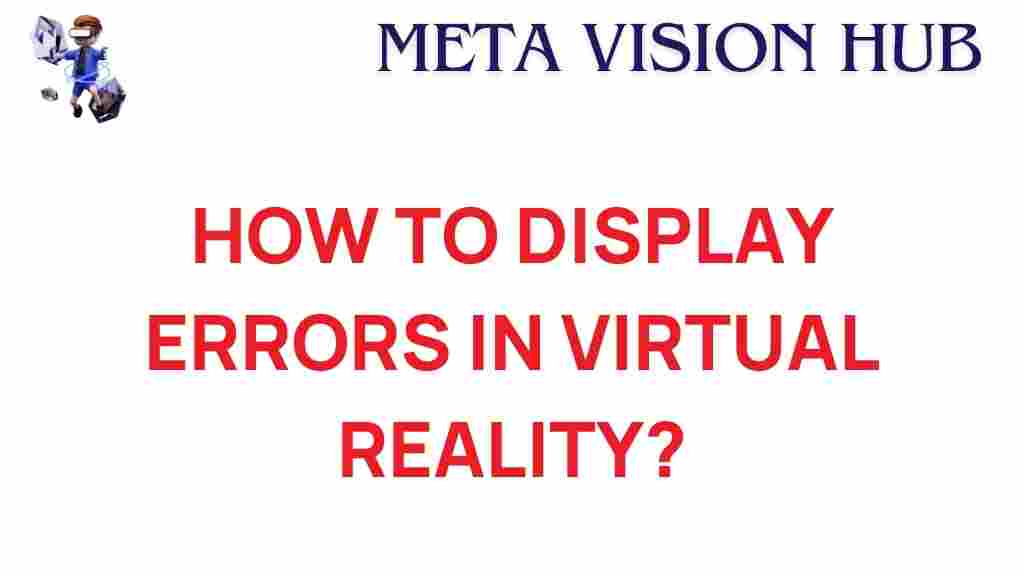
2 thoughts on “Unraveling the Mysteries of Error Display in Virtual Reality”