Virtual Reality: The Future of Video Viewing
Virtual Reality (VR) is a transformative technology that has revolutionized how we consume media. In the past few years, VR has evolved from a niche gaming tool to an all-encompassing entertainment experience. If you’ve ever wanted to step inside your favorite movie, game, or even a concert, VR is the way to go. But how do you watch virtual reality videos like a pro? Whether you’re new to VR or an experienced user, this guide will walk you through the essentials of enjoying VR videos to their fullest potential. From choosing the right equipment to troubleshooting common issues, here’s everything you need to know to unlock the immersive world of virtual reality.
Why Virtual Reality is a Game-Changer for Video Viewing
Virtual reality offers a level of immersion that traditional media cannot match. With VR, you don’t just watch a video; you become part of it. You can look around, interact with your environment, and experience video content as if you’re truly living it. VR is ideal for everything from gaming and 360-degree videos to educational content and virtual travel experiences. The growing availability of VR-compatible content across multiple platforms means that there’s never been a better time to dive into virtual reality.
How to Watch Virtual Reality Videos Like a Pro
Watching virtual reality videos involves more than just putting on a headset. To get the best experience, you need the right tools and the proper setup. Here’s a step-by-step guide to help you get the most out of your VR viewing experience:
Step 1: Choose the Right VR Headset
The first step in watching VR videos is selecting the right headset. There are several types of VR headsets available, each with its own set of features and compatibility. Here are some popular options:
- Oculus Quest 2: A wireless, standalone headset with a large library of VR content, including videos, games, and apps.
- PlayStation VR: Perfect for PlayStation users, offering access to exclusive content and a comfortable viewing experience.
- HTC Vive Pro: A premium option with excellent resolution and tracking for a more immersive experience, ideal for both video and gaming.
- Valve Index: Known for its high-quality visuals and ergonomic design, this headset is a great choice for those looking for a top-tier experience.
When choosing a headset, consider factors such as compatibility with your device (PC, console, or standalone), comfort, and resolution. Higher resolution provides clearer, more lifelike visuals, enhancing the immersive experience.
Step 2: Set Up Your VR System
Once you’ve chosen your headset, the next step is setting it up. Follow the manufacturer’s instructions carefully, ensuring that your VR headset is connected correctly. Here’s a general outline:
- Connect your VR headset to your computer or console, if necessary. If you’re using a standalone headset like the Oculus Quest 2, you’ll only need to power it on.
- Ensure that your play area is clear of obstacles. Many VR headsets require you to set up a designated space for movement. Use a room-scale setup for the best experience.
- Adjust the straps on the headset for a comfortable fit, ensuring the display is centered and the lenses are clear.
- Calibrate the system if required, such as configuring the sensors or adjusting the comfort settings.
Proper calibration and an optimized setup will allow you to fully enjoy the VR experience without any interruptions.
Step 3: Choose the Right Content
Not all VR content is the same. To make the most out of your VR video viewing, you need to choose high-quality content. Some platforms and apps offer a wide range of VR videos, including 360-degree films, interactive documentaries, and live-streamed events. Here are some popular platforms to explore:
- YouTube 360: YouTube has a huge library of 360-degree videos available to watch in VR. Simply search for “360” or “VR” videos.
- Netflix VR: Netflix offers VR versions of its popular TV shows and movies, offering a truly immersive viewing experience.
- VeeR VR: A VR content platform with a vast selection of 360-degree videos, including music videos, travel documentaries, and more.
- Oculus Video: Oculus offers a built-in video app where you can find both free and paid VR content for all tastes.
Before diving into any content, check the quality and format to ensure it’s optimized for VR. Look for 360-degree videos or VR-specific content for the best experience.
Step 4: Adjust Your Settings for Optimal Viewing
After selecting your content, it’s important to tweak your settings for the best experience. VR viewing requires different settings compared to traditional media, so make sure to adjust the following:
- Brightness and Contrast: Adjust the brightness and contrast on your headset to prevent eye strain and improve visual clarity.
- Audio Settings: Ensure that the sound is clear and at an appropriate volume. Many VR headsets come with built-in audio, but you can also use external headphones for a more immersive experience.
- Field of View: The field of view (FOV) should be adjusted to your comfort. Some VR headsets allow for different FOV settings to suit personal preferences.
With the right settings, your VR experience will feel smooth, immersive, and comfortable.
Troubleshooting Common VR Video Issues
Like any technology, VR can occasionally present issues. Here are some common problems and troubleshooting tips:
- Blurry Vision: If the image looks blurry, adjust the headset’s lens distance or focus. Ensure the headset is securely fitted on your head.
- Motion Sickness: Some users experience motion sickness while using VR. To combat this, start with short viewing sessions, take breaks, and ensure your settings are optimized for comfort.
- No Sound: Check that the headset’s volume is up and that the audio is not muted. If you’re using external speakers or headphones, ensure they are properly connected.
- Lagging or Freezing: If the video is lagging, make sure your device meets the minimum system requirements for VR content. Consider reducing the graphics settings or closing unnecessary apps.
By troubleshooting these common issues, you can ensure that your VR video experience is seamless and enjoyable.
Step 5: Explore Interactive VR Video Experiences
While traditional VR videos are immersive, interactive VR videos take things to the next level. With interactive content, you can influence the outcome of the video or interact with the environment in real time. This is perfect for things like VR games, interactive documentaries, and virtual reality concerts. To get started with interactive VR, consider these tips:
- Look for VR content that includes choices or decisions you can make during the video.
- Experiment with VR gaming and interactive simulations for a more hands-on experience.
- Attend live VR events, such as concerts or shows, where you can interact with other users or the environment.
Interactive VR takes the concept of traditional video to a whole new dimension, allowing you to become an active participant rather than just a passive viewer.
Conclusion
Virtual reality is undeniably changing the way we experience video content. Whether you’re watching 360-degree films, playing interactive VR games, or enjoying immersive documentaries, VR offers a depth of engagement unmatched by traditional media. By choosing the right headset, setting up your system properly, selecting high-quality content, and adjusting your settings, you can unlock the full potential of VR. Troubleshooting common issues and exploring interactive experiences will enhance your enjoyment and ensure you’re watching virtual reality videos like a pro. Embrace the future of entertainment and dive into the world of VR!
To get started, check out the range of VR content available on platforms like Netflix VR or discover new titles on YouTube 360.
This article is in the category ImmersiveTech and created by MetaVisionHub Team
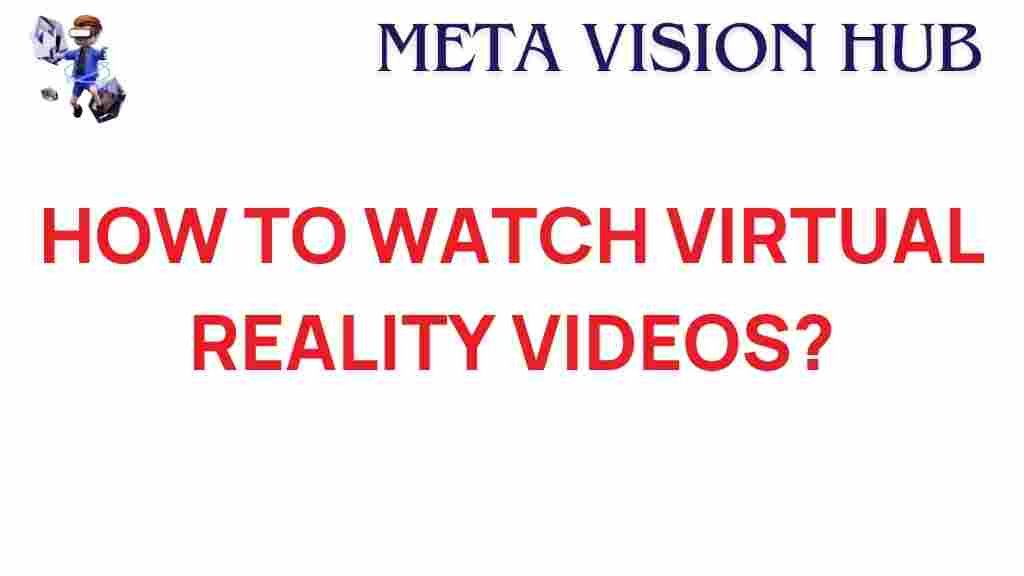
1 thought on “Unlocking the Future: How to Watch Virtual Reality Videos Like a Pro”